To complete my notes on adding iAds to an existing App I should also mention that there are a couple of steps you need to complete in iTunes Connect.
Accept the iAd Network Contract
When you sign into iTunes Connect and click on the Contracts, Tax, & Banking Information section you should see an option to sign up to the new iAd Network agreement. If you have only published free apps up to now you will also need to add your banking details.
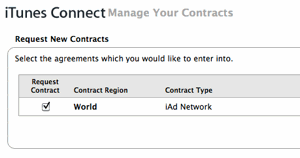
Enable Apps for iAd
You also need to enable at least one of your apps for iAds. You can either do this when you upload a binary for an updated version of an existing app or when you create a new application. Either way the option looks as follows:
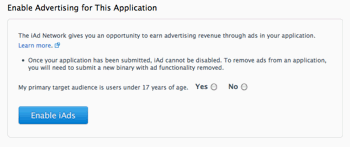
Note that if you have an app that is waiting for approval from Apple you will have to wait until it is finished to enable iAds and then submit the new iAd enabled binary.
Managing iAds
Once you have completed these two steps you should see a new module enabled on the front page of iTunes Connect to enable you to manage iAds for each enabled application:

Note that it can take a few hours for this turn up so do not worry if you do not see it immediately. Once it does show up you can set any keywords or URLs for advertisers you want to exclude.