Have you used the accessibility inspector to change the dynamic type size of your running app? Did you know you can do that directly from the debugger with Xcode 11? Even better, it allows you to override the interface style to quickly switch between light and dark modes.
Accessibility Inspector
It’s been possible for a while to use the Xcode Accessibility Inspector to modify the dynamic text size or some of the more common accessibility options for a running App.
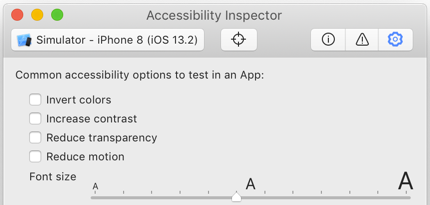
It’s a bit of pain to run. The Xcode Accessibility Inspector is hidden away in the Xcode > Open Developer Tool menu. It’s also missing “dark mode” which is a serious gap when developing for iOS 13.
Overriding The Environment
Xcode 11 makes it easier to override these common user interface settings directly from the debugger.
Run your App in the simulator or on a device and then click on the Environment Overrides button. You’ll find it in the debugger toolbar at the bottom of the Xcode window (unfortunately this only seems to work for iOS 13):
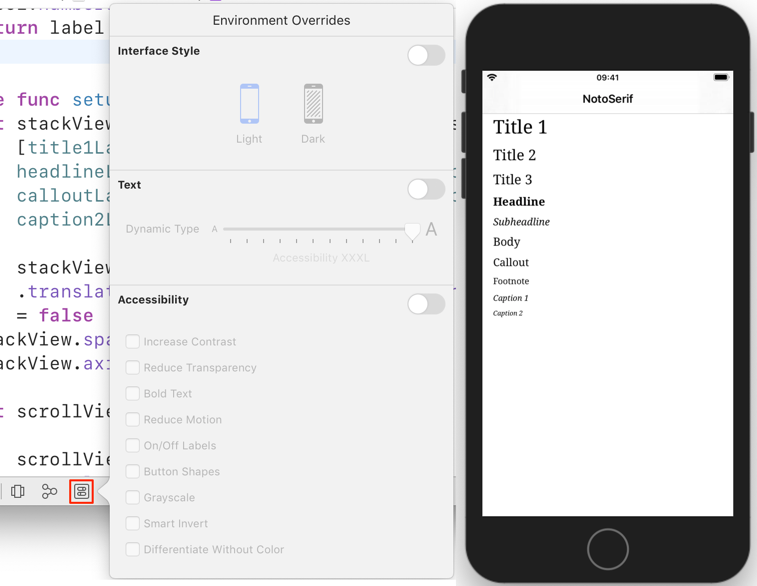
You can now change the interface style, dynamic text size or a number of other accessibility options and immediately see the effect on the running App. This is especially useful for quickly switching between light and dark interface styles:
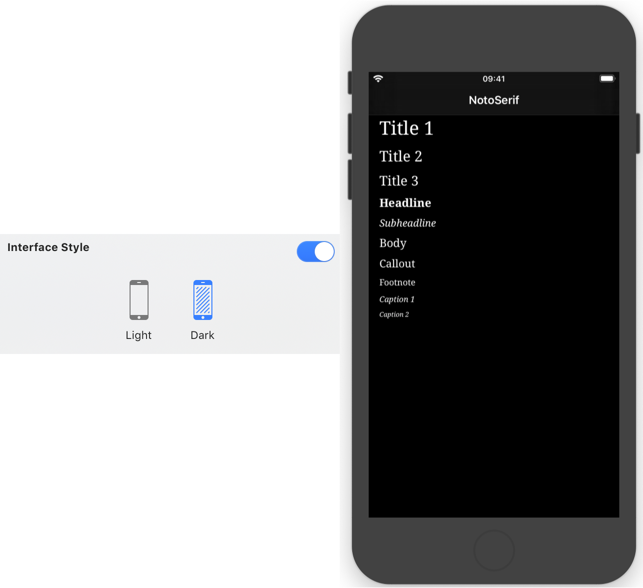
The dynamic type setting matches what you can do with the accessibility inspector:
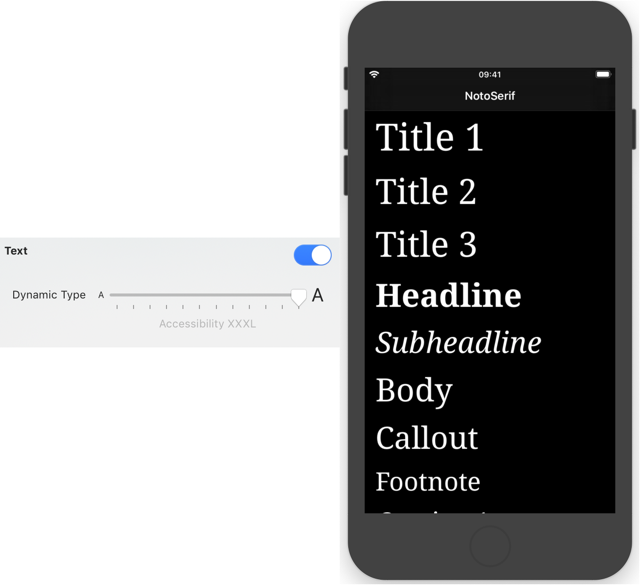
Finally, there are many more accessibility options you can experiment with compared to the inspector:
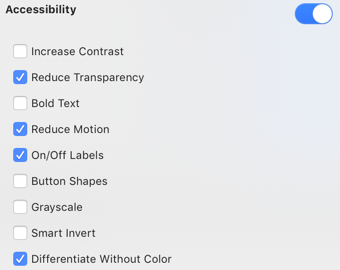
Having these accessibility options available directly in the debugger makes me hopeful more developers will experiment with them.